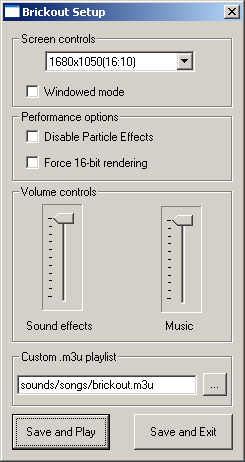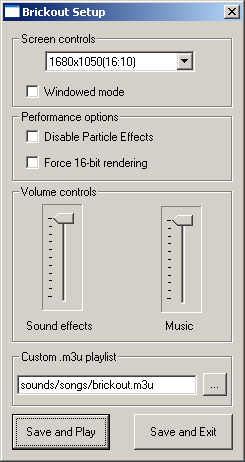| Section | Description |
| Screen Controls | You can run Brickout in several different screen resolutions. Not all of these resolutions may be available on your computer, so you may need to experiment. Brickout looks its best in the highest resolution possible. The ones with an (HDTV) tag are those best suited for HDTV monitors/televisions. The Windowed Mode check box, if checked, starts the game in a window instead of fullscreen. 320x240 mode and 640x480 mode are only recommended for windowed play, since the text in the game is unreadable at these resoltuions. |
| Performance Settings | You should only try these settings if you are experiencing performance problems while playing Brickout. Disable Particle Effects will turn of the debris that falls from broken bricks. Force 16 bit rendering will improve performance on older systems which do not support 32 bit rendering. You may notice a loss of video quality while using this setting. |
| Volume controls | These two sliders adjust the volume of sound effects and background music in the game. The sound effects volume can be controlled in-game via the Insert and Delete keys. Music volume is controlled in-game via the Home and End keys. Please see the Gameplay section for more information on using the built-in music player. |
| Custom .m3u playlist | Brickout now supports the playback of .m3u music playlists. You can generate these playlists in most popular music programs, such as WinAmp, Windows Media Player, etc. Please refer to the instructions included with your music player for more information on creating an m3u playlist. Once you have created the playlist, you can click the "..." button to browse to its location and select it. When you launch Brickout, your music will be available in the built-in music player. |